




Use the Move tool when you want to change the position of an element in the scene. |
|
![]()
Although this tool doesn’t use Dynamic Geometry properties of the selected object, it doesn’t prevent you from using the D.G. properties of the object in the future. For more information, see the chapter User Manual/ The Objects/ Dynamic Geometry.
Usage:
1. Select the element.
Using the Wand, click on the element. It becomes the current element.
2. Select the Move tool.
Click on, the icon depicting the Move tool in the Tools Palette.
3. Setting the position of the origin.
You need to set the position of the origin. It must be set on an existing point of the scene. Click on the point to designate it: it will become the reference point for all the operations performed within this tool. If you click in an empty area, Amapi 3D will automatically select the nearest point.
4. Adjusting the precision of the shift.
You can increase or decrease the step size along the axes, thus modifying the shifting precision.
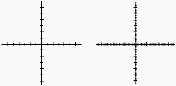
You can either:
· Use the “+” and “-” keys of the numeric keypad.
· Use the “+” and “-” buttons of the Assistant Palette.
5. Defining a movement constraint.
The constraint can be relative to:
· An axes (spacebar);
· An existing point;
· A point along a segment.
· Lines of constraint.
(See chapter User Manual/Modeling help tools/Assistant Palette/Cursor movement and positioning constraint.)
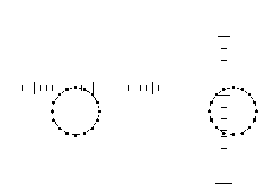
6. Moving and positioning the object.
The data palette displays X, Y and Z coordinates. There are several ways to set these values:
With the mouse:
· Move the cursor, you will move the object bounding box. The coordinates displayed in the numerical window may help you.
· Click to validate the new location
“Remote” interaction
You can switch from one data field to another by pressing the spacebar. The editable data will appear darker. You can change the values as follows:
· Use the Tuner “+” and “-” keys or the “+” and “-” icons of the Assistant Palette,
· The Remote Control (see User Manual Tools/The data window/Distant interaction/The remote control)
· The Slider in the numerical dialog (See chapter User Manual/ Data window/ Modify a numeric data/ Remote interaction/ The slider).
Numerical setting:
If you prefer to specify the value numerically,
Press the Tab key.
Enter a numerical value.
Validate.
7. Ending the tool action.
Validate or put the tool aside to end the tool action (depending on the interface). See chapter User Manual/Tools/Generic use of a tool/How do you end a tool action?
![]()
You can also access the Move tool by pressing and holding down the mouse button.
![]()
The Move tool is one of the tools that allows you to change the current object while you are using the tool.
To change current object while within the tool:
· Press Shift+ESC or select the Wand in the Assistant Palette. The cursor switches to the Wand.
· Click on another object: it becomes the current object
![]()
If, while selecting the Move tool, you simultaneously press the Control key, Amapi 3D will automatically generate a copy of the current object. This copy becomes the current object and will be moved with the Move tool. The original object will reappear at the next screen redraw.
|
Practical exercises:
|
